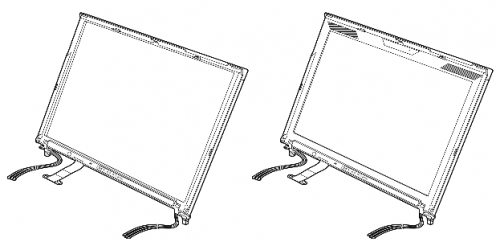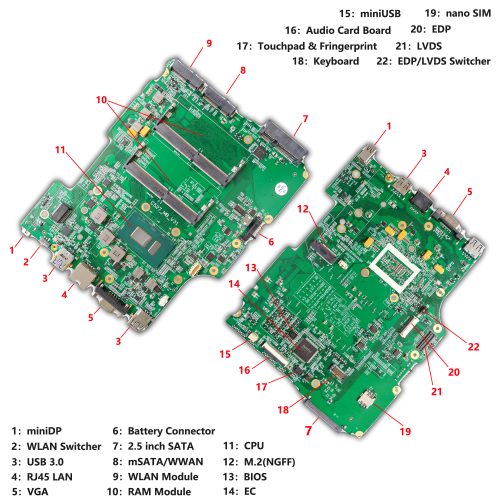I have not personally used the ThinkPad X201 over an extended period of time. Despite this fact, during the month I have spent with the X210, it is easy to sense 51nb’s effort in recreating a modern ThinkPad X201. Starting by keeping the exceptionally comfortable 7-row keyboard and TrackPoint, adding support for M.2 and mSATA SSDs, finding the WUXGA upgrade, and topping it off with a user-configurable BIOS to maximise performance with the 8th generation mobile chips, upgradable DDR4 RAM slots, … These all have made the X210 a truly memorable and excellent example among the contemporary laptops.
However, this recreation requires a keen hand to assemble, upgrading the motherboard and display panel is not a job for the faint of heart. The BIOS is not perfect either, especially in regards to power consumption and the battery’s status reporting. Thankfully, this does not deal a fatal blow to its practical usability, and the latter has since been fixed with later BIOS updates.
Our test sample, as mentioned numerous times before, was hastily assembled. Despite this however, the laptop demonstrated great stability even with sustained usage and torture testing. The laptop, perhaps predictably, boots quickly and is highly responsive. Thermal performance is nothing less than staggering, to the point that I have to repeatedly make sure that the thermal measuring tools and software are performing properly.
In conclusion, the X210 is a unicorn in the realm of sub-notebooks: retaining the RJ-11 modem port while extracting the full potential of the 8th generation mobile processors; keeping the comfortable and familiar input devices while adding support for cutting edge technologies like PCIe NVMe SSDs; ensuring support for the original LVDS panels while adding support for greatly improved EDP-interfaced IPS panels… The X210 skillfully combines cutting edge technologies with classic elements that make a ThinkPad great for us enthusiasts. The X210 is not just a bottle of fine wine or a fresh breeze through a medieval castle – it’s really much more than that. A faithful recreation from a passionate community of ThinkPad lovers, that’s what the X210 really is.